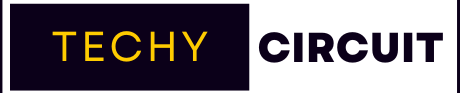Hisense TVs are popular smart televisions known for their affordability and quality. These devices offer a range of features, including high-resolution displays and smart connectivity options. Like any electronic device, they may occasionally need a reset to resolve various issues or restore factory settings.
Resetting a Hisense TV can be done with or without a remote control. With a remote, you can navigate through menu options to perform a reset. Without a remote, you can use the TV’s built-in buttons or a hidden reset button. These methods can help resolve common issues like frozen screens, audio problems, or general performance hiccups.

Think of a TV reset as hitting the “undo” button on all the tweaks and changes you’ve made since you first unboxed your Hisense. It’s like giving your TV a fresh start, a clean slate if you will. There are two main types of resets: soft and hard. A soft reset is like a quick nap for your TV – it refreshes the system without losing your personal settings.
On the flip side, a hard reset Hisense Android TV (also known as a factory reset) is the big guns – it wipes everything clean and takes your TV back to how it was when you first bought it. Why bother with a reset, you ask? Well, it’s often the secret sauce for fixing a whole host of TV troubles. From Hisense TV black screen problems to laggy performance, a reset can work wonders.
It’s like a magic eraser for your TV’s hiccups, potentially saving you from a headache-inducing call to customer service or an expensive repair bill. Plus, if you’re planning to sell or give away your TV, a factory reset ensures all your personal data is wiped clean. It’s a simple step that can boost Hisense TV performance and bring back that “new TV” feeling.
Read More: Aeonscope Insights: Future of Technology and Innovation
When Should You Reset Your Hisense TV?
You might be wondering, “When’s the right time to hit that reset button?” Well, let me paint you a picture. Imagine you’re settling in for a cozy movie night, popcorn in hand, and suddenly your Hisense TV starts acting like it’s had one too many energy drinks. It’s freezing, the audio’s out of sync, or worse – you’re staring at a Hisense TV no picture issue.
These are prime examples of when a reset might be just what the doctor ordered. Other signs include apps crashing more often than a rookie driver, the TV rebooting itself like it’s trying to win a marathon, or if it’s just plain slower than molasses in January. Before you dive headfirst into a full factory reset Hisense smart TV adventure, though, try a few quick fixes.
Give your TV a good ol’ power cycle (fancy talk for unplugging it for a minute), check if your software is up to date, or see if your remote’s batteries are just having a lazy day. If these troubleshooting Hisense TV tips don’t do the trick, then it might be time to roll up your sleeves and get resetting.
How To Factory Reset Hisense TV?
Alright, folks, it’s time to dive into the nitty-gritty of how to factory reset Hisense smart TV using your remote. This process is like giving your TV a time machine ride back to its factory-fresh state. First things first, grab your remote and get comfy – this might take a few minutes, but trust me, it’s easier than trying to fold a fitted sheet!
Here’s your step-by-step guide:
- Hit the “Menu” button on your remote (it’s usually the one with three lines).
- Navigate to “Support” (use those arrow keys like you’re playing a very slow game of Pac-Man).
- Select “Self Diagnosis” (don’t worry, your TV isn’t going to start asking you about your childhood).
- Choose “Reset” (take a deep breath, we’re almost there).
- Enter your PIN (if you never set one, try 0000 – it’s the “password123” of TV PINs).
- Confirm that yes, you really want to reset your TV.
- Sit back and let your TV do its thing.
During this process, your TV might restart a few times – don’t panic, it’s not having an existential crisis, it’s just doing its job. Once it’s done, you’ll be greeted with the setup screen, just like when you first brought your TV home.
How To Factory Reset Hisense TV Without Remote?
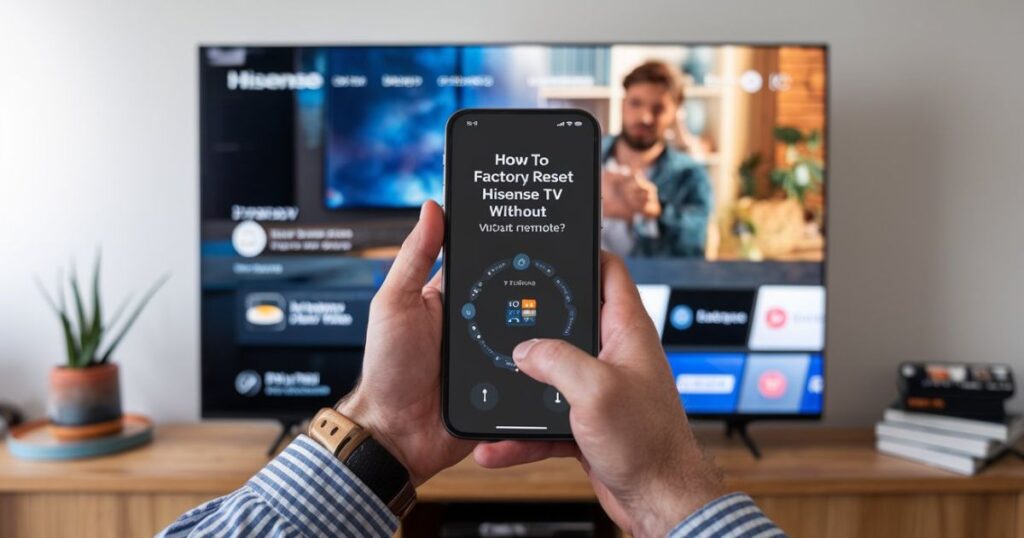
You can still reset Hisense TV without a remote. It’s like being a TV whisperer – you just need to know where to look and what to press. First, let’s find that sneaky reset button location on Hisense TV. It’s usually hiding on the back of your TV, sometimes under a small cover. If you’re having trouble spotting it, grab a flashlight and look for a tiny hole labeled “Reset.”
Once you’ve found it, here’s what to do:
- Grab a paperclip or a similar thin, pointy object (no, your finger won’t work, unless you’re secretly a needle).
- Gently press and hold the reset button for about 15 seconds.
- Your TV should turn off and then back on – that’s your cue to release the button.
- Wait for the TV to fully restart. You might see the Hisense logo a couple of times.
- When you see the initial setup screen, you’ll know you’ve successfully performed a manual reset Hisense TV.
Resetting Hisense Smart TV Having No Reset Button
So, you’ve scoured every inch of your Hisense TV looking for that elusive reset button, only to come up empty-handed. Don’t throw in the towel just yet! Some Hisense smart TV models are like stealth ninjas – they’ve hidden their reset functions in the menu system. This method is a bit like solving a puzzle, but don’t worry, I’ll be your trusty guide through this labyrinth of settings.
Here’s how to navigate this digital maze:
- Look for buttons on your TV – they’re usually on the back, bottom, or side.
- Press the “Menu” button (it might be labeled “Input” or have a gear icon).
- Use the volume and channel buttons to navigate to “Support” or “System.”
- Find “Self Diagnosis” or “Reset” in this menu.
- Select “Reset” and confirm your choice.
- If asked for a PIN, try 0000.
- Your TV will restart and voila! You’ve just performed a factory reset Hisense smart TV without a dedicated reset button.
This method is like being a TV detective – it requires a bit of sleuthing, but the satisfaction of solving the case (and fixing your TV) is worth it.
Resetting Hisense Android TV
Ah, the Hisense Android TV – it’s like having a smartphone and a TV had a really smart baby. But even these brainy devices can have their off days. Resetting a Hisense Android TV is a bit different from its non-Android siblings. It’s like knowing a secret handshake – once you know it, you’re in the club. First, grab your remote (yes, for this one, you’ll need it) and get ready for a little menu diving.
Here’s your roadmap to reset success:
- Press the Home button on your remote (it usually looks like a little house).
- Scroll to find “Settings” (it’s the gear icon – think of it as your TV’s toolbox).
- Navigate to “Device Preferences” (or “Storage & reset” on some models).
- Select “Reset” (take a deep breath, we’re at the point of no return).
- Choose “Factory data reset” (your TV might warn you about erasing everything – it’s not kidding).
- Confirm your choice and enter your PIN if prompted.
- Sit back and let your TV do its thing – it might take a few minutes.
This process is like giving your Android TV a fresh start at life. It’ll wipe away all the digital cobwebs and gremlins that might have been causing trouble.
After the reset, your TV will be as clean as a whistle, ready for you to set it up again. Just remember, this is a full hard reset Hisense Android TV, so say goodbye to all your apps, logins, and that carefully curated list of favorite shows.
Factory Resetting Hisense Roku TV

Got a Hisense Roku TV? Lucky you! These smart little cookies are like the Swiss Army knives of the TV world – packed with features, but sometimes they need a little reset love too. Resetting Hisense Roku TV is a bit like doing a magic trick. It looks complicated, but once you know the secret, it’s a piece of cake. And the best part? You’ve got options!
Let’s break it down:
- Method 1 (The Remote Control Tango):
- Press the Home button on your Roku remote.
- Scroll to Settings > System > Advanced system settings.
- Choose Factory reset > Factory reset everything.
- Follow the on-screen instructions (it’s like a very important game of “Simon Says”).
- Method 2 (The Button Mash):
- Find the reset button on your TV (it’s usually a pinhole on the back or bottom).
- Press and hold it for about 12 seconds (enough time to hum the chorus of your favorite song).
- Wait for the TV to restart and show the setup screen.
Resetting Using Hisense Remote App
Welcome to the 21st century, where you can reset your TV with your phone! The Hisense TV remote app is like having a magic wand in your pocket. It’s perfect for those times when your physical remote has mysteriously vanished into the couch void. First things first, you’ll need to download the Hisense RemoteNOW app.
It’s available for both Android and iOS – just pop over to your app store and search for it. Once you’ve got it installed, make sure your phone and TV are on the same Wi-Fi network. It’s like they need to be in the same digital room to chat.
Now, let’s get resetting:
- Open the Hisense RemoteNOW app on your phone.
- Select your Hisense TV from the list of available devices.
- Use the app’s interface to navigate to your TV’s settings menu.
- Find the reset option (it’s usually under System or Support).
- Choose the type of reset you want (remember, a factory reset is the nuclear option).
- Confirm your choice and let the app work its magic.
Using the app to reset your TV is like being a TV ninja – stealthy and effective. It’s especially handy if you’re dealing with a Hisense TV black screen problem and can’t see the on-screen menus.
Plus, it’s a great way to restore Hisense TV settings without playing hide-and-seek with your physical remote. Just remember, the app needs to be connected to your TV to work its reset wonders, so make sure that Wi-Fi connection is solid before you start!
Read More: Aeonscope Insights: Future of Technology and Innovation
Soft Resetting Methods
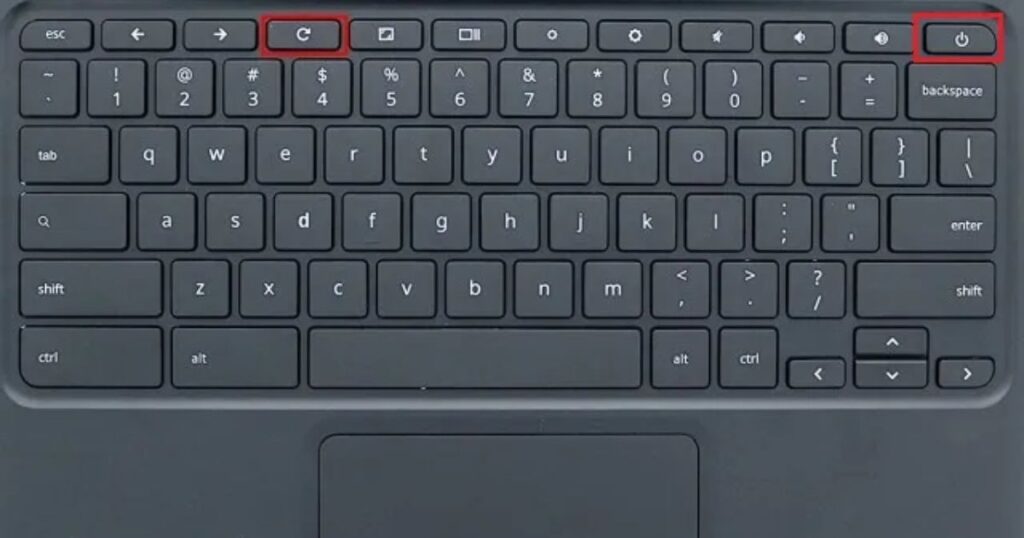
Sometimes, your Hisense TV just needs a gentle nudge rather than a full factory overhaul. That’s where soft reset methods come in handy. Think of these as giving your TV a quick power nap rather than a full hibernation. They’re great for fixing minor glitches, improving performance, or just giving your TV a refresh without losing all your carefully curated settings.
Soft resets are like a cup of coffee for your TV – they can perk it right up without any drastic changes. There are a few different ways to perform a soft reset Hisense TV, and we’re going to cover three of the most effective methods. Each one is a bit different, so you can choose the one that works best for your situation.
When your TV isn’t working properly, resetting it can often solve the problem. Here are three simple methods you can try to reset your television:
- Method # 1
- Unplug your TV from the power outlet
- Wait for about 1 minute
- Plug the TV back in
- Turn on the TV
- Method # 2
- Find the buttons on your TV (usually on the side or bottom)
- Press and hold the power button for about 10 seconds
- Release the button and wait for the TV to restart
- Method # 3
- Turn off your TV using the remote
- Unplug the TV from the power outlet
- Wait for 30 minutes
- Plug the TV back in
- Turn on the TV
Frequently Asked Questions
Can I reset my Hisense TV without a remote?
You can reset your Hisense TV without a remote by using the buttons on the TV itself. Look for the power button and menu controls on the side or bottom of the TV.
How do I perform a soft reset on my Hisense TV?
To do a soft reset, unplug your Hisense TV from the power outlet, wait for about 60 seconds, then plug it back in and turn it on. This often fixes minor issues.
What’s the process for a factory reset using the remote?
Using your remote, go to Settings > System > Advanced System Settings > Factory Reset. Select “Erase everything” and follow the on-screen instructions to complete the reset.
How long should I wait after unplugging my TV for a reset?
For a standard power cycle, wait about 1 minute. For a more thorough reset, some suggest waiting up to 30 minutes before plugging the TV back in.
Will resetting my Hisense TV delete all my settings?
A soft reset or power cycle won’t erase your settings. However, a factory reset will delete all your personal settings and return the TV to its original state.
Conclusion
Resetting your Hisense TV can often fix many common problems, from frozen screens to audio issues. Whether you have the remote or not, there are several ways to reset your TV. A simple power cycle might do the trick, or you might need to use the TV buttons for a more thorough reset.
In some cases, a factory reset might be necessary, but remember this will erase all your settings. Always try the gentler methods first before going for a full factory reset. If you’re still having trouble after trying these reset methods, it might be time to contact Hisense customer support or a professional TV repair service. With a bit of patience, you can often get your TV back to working order without much hassle.