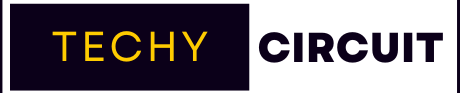The Owlet Camera is a smart baby monitor designed to help parents keep an eye on their little ones. It streams video directly to your phone, allowing you to watch your baby in real time. With features like night vision and two-way audio, it offers a complete monitoring experience. This camera is popular among new parents. It provides peace of mind by ensuring you can always check on your baby.
When your Owlet Camera keeps disconnecting, it can disrupt your peace of mind. This problem is often caused by issues like weak Wi-Fi signals or outdated software. Fortunately, there are simple steps you can take to resolve these issues. By following a few easy fixes, you can get your camera working again. Soon, you’ll be able to monitor your baby without interruptions.
Why Does My Owlet Camera Keep Disconnecting?

Many parents face issues with their Owlet cameras frequently disconnecting. Understanding why it happens can help you fix it quickly. Several factors can cause the problem, from Wi-Fi settings to outdated software. Owlet cameras often disconnect due to using the wrong Wi-Fi band, outdated app versions, or software glitches.
They only work with 2.4GHz Wi-Fi, so if your router is set to 5GHz, the camera may not stay connected. Other causes include weak Wi-Fi signals and outdated camera firmware. Understanding these reasons helps you identify the root of the problem.
Read More: Sturnballs: Unraveling the Latest Innovation in Technology
Switch Your Wi-Fi Band to 2.4GHz
First things first, let’s make sure your Wi-Fi is speaking the same language as your Owlet. Most modern routers are bilingual, offering both 2.4GHz and 5GHz bands. But remember, your Owlet only understands 2.4GHz.
To switch bands, you’ll need to dive into your router settings. Don’t worry, it’s not as scary as it sounds. Here’s a quick guide:
- Find your router’s IP address (usually on a sticker on the router)
- Type that address into your web browser
- Log in (if you haven’t changed it, try “admin” for both username and password)
- Look for “Wireless Settings” or “Wi-Fi Settings”
- Choose 2.4GHz as your band
- Save and exit
Force Close and Reopen the Owlet App
When your Owlet camera keeps disconnecting, one simple solution is to close and reopen the app. This can help fix minor glitches that may be causing the connection issues. Many users have found that restarting the app refreshes the system and restores a smooth connection between the camera and your phone.
For iPhone users, double-click the home button (or swipe up from the bottom on newer models) and swipe away the Owlet app. Then, reopen it to see if the camera reconnects. On Android devices, tap the square button, find the Owlet app, and swipe it away before opening it again. This quick step can often resolve disconnection problems without much hassle.
Update To The Latest App Version
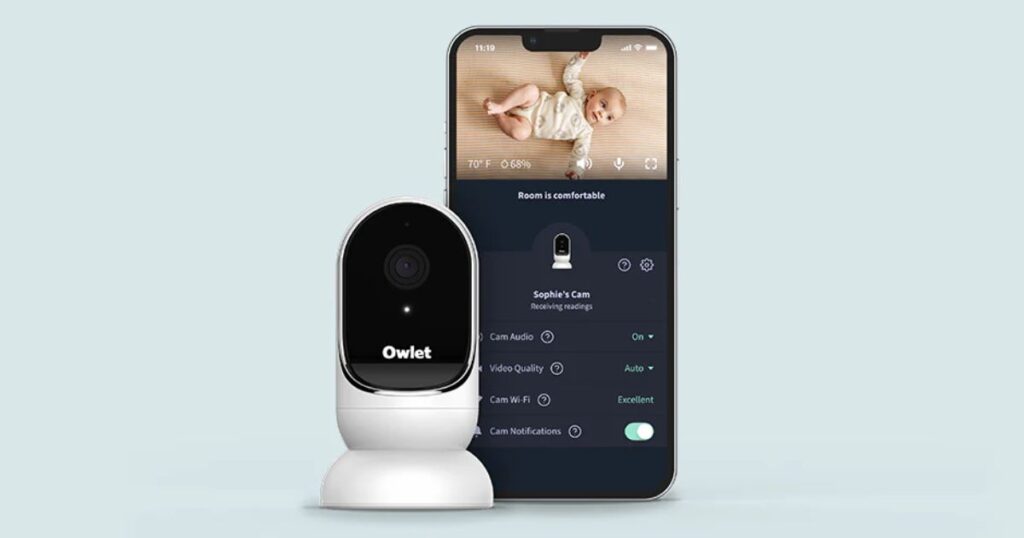
Keeping your Owlet app up to date is essential for smooth performance. An outdated app can cause connection problems, glitches, and other issues with your camera. Regular updates provide bug fixes, new features, and improved security, ensuring your Owlet camera works without interruptions.
To update the app, go to your device’s App Store or Google Play Store. Check for any available updates by clicking on your profile picture or the menu icon. If an update is available for the Owlet app, simply tap “Update” to install it.
Once updated, your app will be more reliable and responsive. Keeping your app and camera firmware updated helps you avoid future problems. Make a habit of checking for updates every few weeks to ensure everything runs smoothly.
Update Your Camera’s Firmware
Your camera’s brain needs updates too. This is called firmware, and keeping it fresh can solve many baby monitor connection problems. Updating firmware is like teaching your camera new tricks.
To update your camera’s firmware:
- Open your Owlet app
- Go to Settings
- Look for “Device Information” or “Firmware Update”ZZ
- If an update is available, follow the prompts to install it
Remember, your camera needs to be plugged in and connected to Wi-Fi during the update. It might take a few minutes, so be patient!
Reset Your Wi-Fi Router
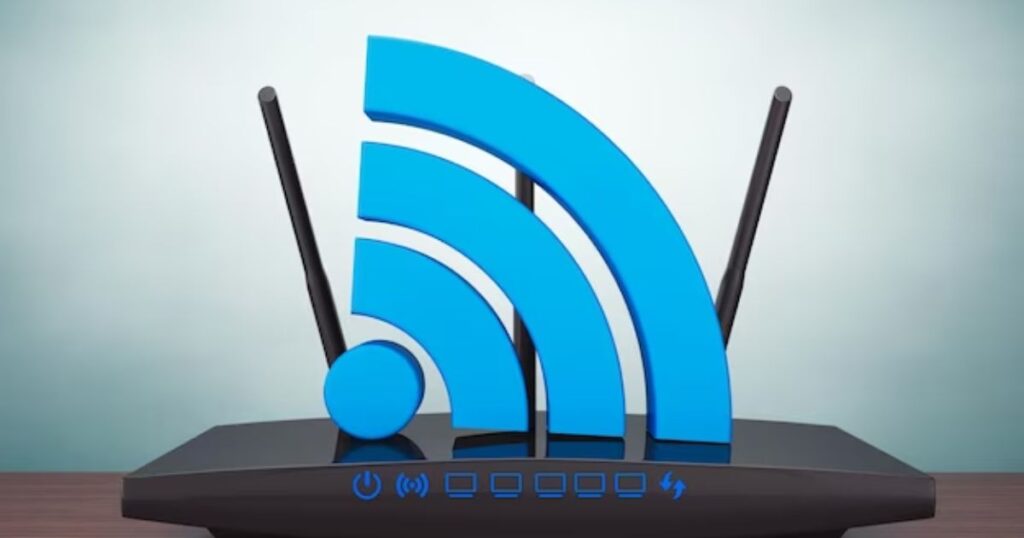
Sometimes, your Wi-Fi router just needs a quick break. A router reset can clear up many network configuration issues. It’s like giving your internet a fresh start.
Here’s how to safely reset your router:
- Unplug your router from the power source
- Wait for 30 seconds (count slowly!)
- Plug it back in
- Wait for all the lights to come back on (this might take a minute or two)
After resetting, try reconnecting your Owlet camera. This often solves pesky Wi-Fi signal interference problems.
Read More: Codes Etruesports: Unlock the Ultimate Gaming Experience
Extra Troubleshooting Tips
If you’re still having trouble, don’t throw in the towel yet! Here are some extra tips to try:
- Move your router closer to the camera
- Remove any large objects between the router and camera
- Try using a Wi-Fi extender for camera coverage
- Use your phone’s mobile hotspot for baby monitor testing
- Check for any physical damage to your camera or cable
Frequently Asked Questions
Why does my Owlet camera connect sometimes but not others?
This often happens with dual-band routers that switch between 2.4GHz and 5GHz. Try setting your router to use only 2.4GHz.
How do I know if my router is dual-band?
Look at your list of Wi-Fi networks. If you see two networks with similar names ending in 2.4 and 5, you have a dual-band router.
Why can’t Owlet cameras connect to 5GHz?
Owlet designed their cameras to use 2.4GHz because it has a longer range, which is better for covering a whole house.
Does resetting my router delete my Wi-Fi settings?
Asimple reset (unplugging and plugging back in) doesn’t erase your settings. It just refreshes the connection.
Will upgrading my phone’s operating system help with Owlet connectivity?
Focus on updating the Owlet app and camera firmware instead.
Can I use a Wi-Fi extender with my Owlet camera?
A Wi-Fi extender can help if your camera is far from your router.
Why won’t my Owlet camera connect to public Wi-Fi?
Public Wi-Fi often blocks devices from talking to each other for security reasons. It’s best to use your own Wi-Fi network.
How often should I update my Owlet app and firmware?
Check for updates about once a month to keep everything running smoothly.
Can I use the Owlet sock without the camera?
The smart sock works on its own to track your baby’s heart rate and oxygen levels. The camera is optional.
Conclusion
Dealing with a disconnecting Owlet camera can be frustrating, but don’t lose hope! By following these steps, you can solve most Owlet camera disconnect fix issues. Remember, your Owlet is just trying to keep your little one safe, even if it’s being a bit finicky.
If you’re still struggling after trying these tips, don’t hesitate to reach out to Owlet’s customer support. They’re there to help you get the most out of your smart baby monitor. With a little patience and these troubleshooting steps, you’ll be back to peaceful baby-watching in no time. Sweet dreams to you and your little one!